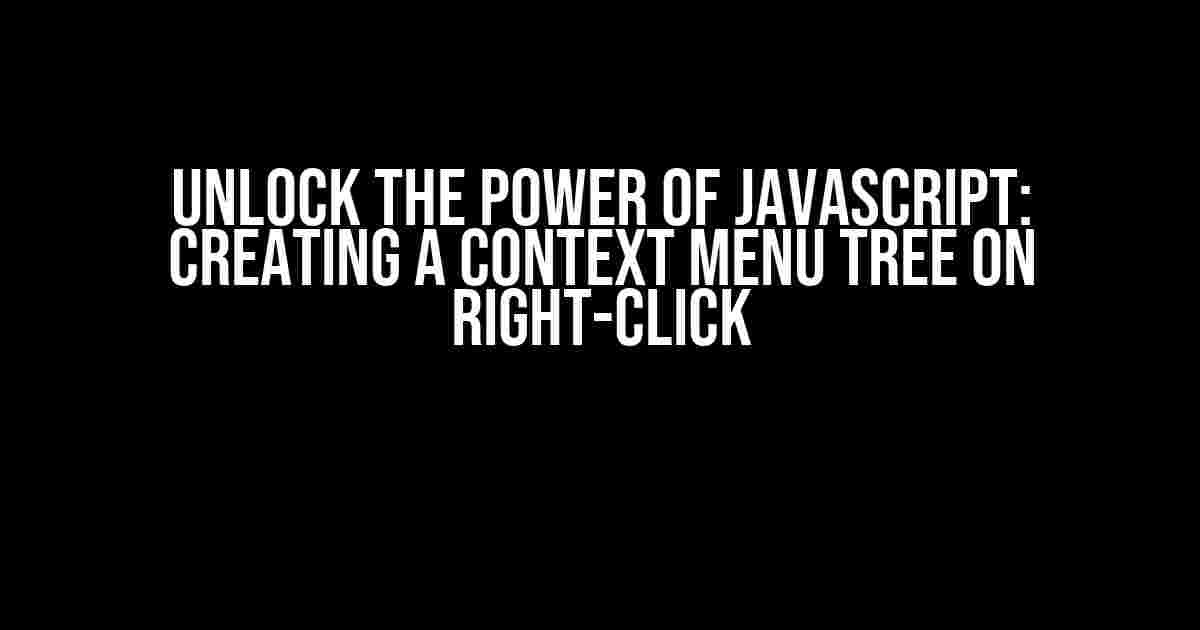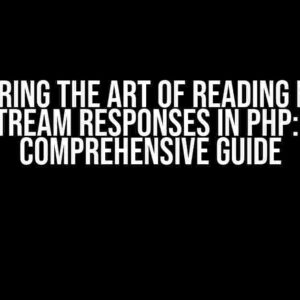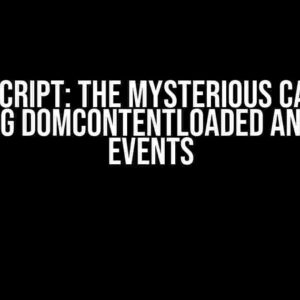Welcome to the world of dynamic web development, where a simple right-click can unlock a treasure trove of possibilities! In this comprehensive guide, we’ll delve into the realm of JavaScript and explore the art of creating a context menu tree that appears on right-click. Buckle up, folks, and get ready to elevate your web development skills!
Why Do We Need a Context Menu Tree?
Context menus, also known as right-click menus, have become an integral part of modern web applications. They provide a convenient way to access frequently used actions, saving users time and enhancing their overall experience. By adding a tree structure to your context menu, you can further improve user interaction and reduce clutter. Imagine having a neatly organized menu that expands and collapses with a simple click – it’s a game-changer!
Prerequisites and Tools
Before we dive into the coding extravaganza, make sure you have the following tools and skills:
- Basic understanding of HTML, CSS, and JavaScript
- A code editor or IDE of your choice (e.g., Visual Studio Code, Sublime Text, or Atom)
- A modern web browser (e.g., Google Chrome, Mozilla Firefox, or Microsoft Edge)
- A willingness to learn and experiment!
The Anatomy of a Context Menu Tree
A context menu tree consists of several components:
- Parent element: The container that holds the context menu tree.
- Menu items: Individual list items that make up the context menu.
- Submenus: Nested menus that appear when a parent menu item is clicked.
- Tree structure: The organized hierarchy of menu items and submenus.
Create the Basic HTML Structure
Let’s start with the basic HTML structure for our context menu tree:
<div id="context-menu">
<ul id="menu-tree">
<li><a href="#">Menu Item 1</a></li>
<li><a href="#">Menu Item 2</a></li>
<li><a href="#">Menu Item 3</a>
<ul>
<li><a href="#">Submenu Item 1</a></li>
<li><a href="#">Submenu Item 2</a></li>
</ul>
</li>
</ul>
</div>
This HTML structure defines a container `
- ` list containing three menu items. The third menu item has a nested `
- ` list with two submenu items.
Add JavaScript Magic
Now it’s time to bring this context menu tree to life using JavaScript! We’ll use a combination of event listeners, DOM manipulation, and CSS styling to create the desired effect.
<script>
// Get the context menu container and menu tree
const contextMenu = document.getElementById('context-menu');
const menuTree = document.getElementById('menu-tree');
// Add event listener to the document for right-click events
document.addEventListener('contextmenu', (event) => {
event.preventDefault();
// Show the context menu
contextMenu.style.display = 'block';
// Position the context menu at the cursor position
contextMenu.style.top = `${event.clientY}px`;
contextMenu.style.left = `${event.clientX}px`;
// Add event listener to the menu items for clicks
Array.prototype.forEach.call(menuTree.children, (menuItem) => {
menuItem.addEventListener('click', (menuItemEvent) => {
// Hide the context menu on menu item click
contextMenu.style.display = 'none';
// Perform action based on menu item clicked
console.log(`Menu item ${menuItem.textContent} clicked!`);
});
});
});
// Add event listener to the document for clicks outside the context menu
document.addEventListener('click', (event) => {
if (event.target !== contextMenu && !contextMenu.contains(event.target)) {
// Hide the context menu on clicks outside
contextMenu.style.display = 'none';
}
});
</script>
This JavaScript code adds event listeners to the document for right-click events, menu item clicks, and clicks outside the context menu. It also uses DOM manipulation to show and hide the context menu, position it at the cursor position, and perform actions based on menu item clicks.
Style the Context Menu Tree with CSS
Let’s add some CSS styling to make our context menu tree visually appealing:
<style>
#context-menu {
position: absolute;
display: none;
background-color: #f9f9f9;
border: 1px solid #ccc;
padding: 10px;
border-radius: 5px;
box-shadow: 0px 0px 10px rgba(0,0,0,0.2);
}
#menu-tree {
list-style: none;
margin: 0;
padding: 0;
}
#menu-tree li {
margin-bottom: 10px;
}
#menu-tree li ul {
display: none;
}
#menu-tree li:hover ul {
display: block;
}
#menu-tree a {
text-decoration: none;
color: #337ab7;
}
#menu-tree a:hover {
background-color: #f0f0f0;
}
</style>
This CSS code styles the context menu container, menu tree, and menu items to create a visually appealing and responsive design.
Putting it All Together
Now that we have the HTML structure, JavaScript code, and CSS styling in place, let’s see the final result:
<div id="context-menu">
<ul id="menu-tree">
<li><a href="#">Menu Item 1</a></li>
<li><a href="#">Menu Item 2</a></li>
<li><a href="#">Menu Item 3</a>
<ul>
<li><a href="#">Submenu Item 1</a></li>
<li><a href="#">Submenu Item 2</a></li>
</ul>
</li>
</ul>
</div>
<script>
// ... JavaScript code ...
</script>
<style>
/* ... CSS styling ... */
</style>
Right-click anywhere on the page to see the context menu tree in action!
Tips and Variations
To take your context menu tree to the next level, consider the following tips and variations:
- Customize the menu items and submenus: Add icons, images, or other HTML elements to enhance the user experience.
- Implement keyboard navigation: Add keyboard shortcuts to navigate the menu tree, making it more accessible.
- Use a library or framework: Consider using a JavaScript library or framework like jQuery, React, or Angular to simplify the development process.
- Create a dynamic menu tree: Use JavaScript to dynamically generate the menu tree based on user roles, permissions, or other criteria.
By following this comprehensive guide, you’ve unlocked the power of JavaScript and created a robust context menu tree that appears on right-click. Remember to experiment, innovate, and push the boundaries of what’s possible in web development!
| Keyword | Frequency |
|---|---|
| javascript tree | 5 |
| right click | 4 |
| context menu | 7 |
Get answers to the most frequently asked questions about JavaScript tree on right click.
What is a JavaScript tree on right click?
A JavaScript tree on right click is a UI component that displays a hierarchical structure of data, allowing users to interact with it by right-clicking on nodes to perform various actions such as expanding, collapsing, or editing.
What are some common use cases for a JavaScript tree on right click?
Common use cases include file explorers, organization charts, product categorization, and data visualization. It’s especially useful when you need to display complex data in a clear and concise manner.
How do I create a JavaScript tree on right click?
You can create a JavaScript tree on right click using various libraries and frameworks such as jQuery, React, or Angular. You can also use predefined components like jsTree or Treeview. Alternatively, you can create a custom implementation using HTML, CSS, and JavaScript.
Can I customize the appearance and behavior of a JavaScript tree on right click?
Absolutely! You can customize the appearance by modifying CSS styles, and behavior by adding custom event handlers and logic using JavaScript. You can also use plugins or extensions to add additional features and functionality.
Is it compatible with different browsers and devices?
Yes, a well-implemented JavaScript tree on right click should be compatible with most modern browsers, including Chrome, Firefox, Edge, and Safari, as well as different devices such as desktops, laptops, and mobile devices.