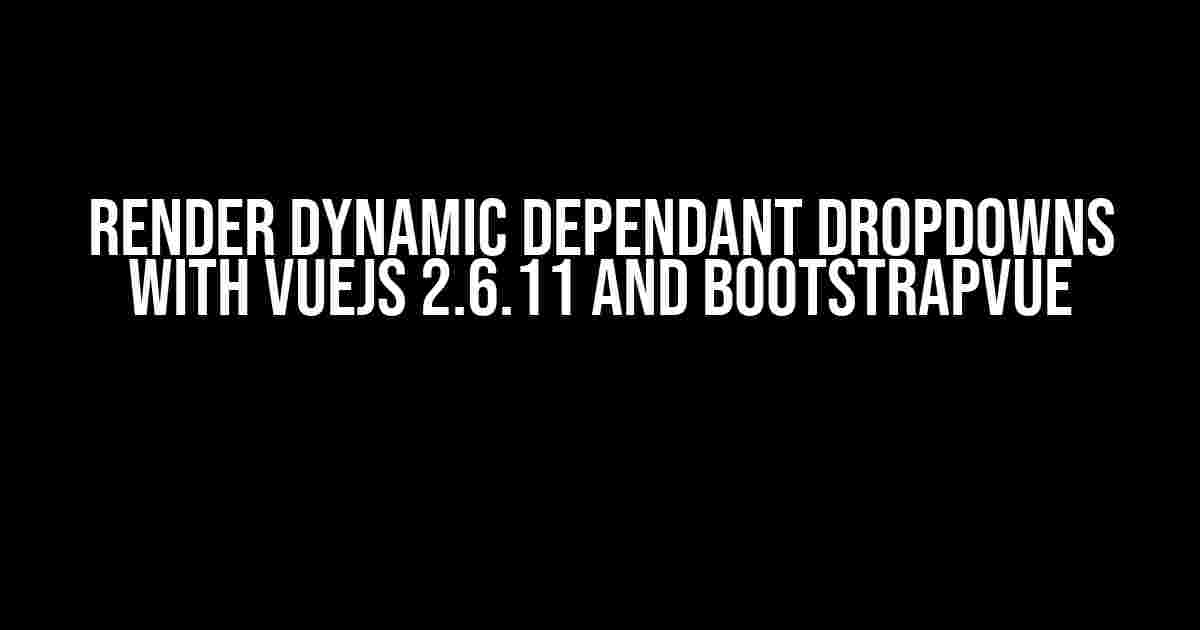Hey there, fellow Vue enthusiasts! Are you tired of struggling with dynamic dependent dropdowns in your Vue applications? Well, buckle up, because today we’re going to conquer this challenge together! In this comprehensive guide, we’ll explore how to render dynamic dependent dropdowns using VueJS 2.6.11 and BootstrapVue.
What are Dynamic Dependant DropDowns?
Before we dive into the implementation, let’s quickly define what dynamic dependent dropdowns are. In simple terms, they’re dropdown lists that dynamically change their options based on the selection made in another dropdown list. Think of it like a chained action: when you select an option in the first dropdown, the second dropdown’s options change accordingly.
Prerequisites
To follow along, make sure you have the following installed:
- VueJS 2.6.11 (or later)
- BootstrapVue (version 2.21.2 or later)
- A code editor of your choice (e.g., VS Code, Atom)
Step 1: Set Up Your Vue Project
Create a new Vue project using your preferred method (e.g., Vue CLI, manual setup). For simplicity, let’s assume you have a basic Vue project set up with the following file structure:
project
components
DropdownComponent.vue
main.js
index.html
Step 2: Install BootstrapVue
Run the following command in your terminal to install BootstrapVue:
npm install bootstrap-vue
Step 3: Create a Sample Data Set
Let’s create a sample data set to demonstrate dynamic dependent dropdowns. Add the following data to your `main.js` file:
export default {
data() {
return {
countries: [
{ id: 1, name: 'USA' },
{ id: 2, name: 'Canada' },
{ id: 3, name: 'Mexico' }
],
states: [
{ id: 1, name: 'California', countryId: 1 },
{ id: 2, name: 'New York', countryId: 1 },
{ id: 3, name: 'Ontario', countryId: 2 },
{ id: 4, name: 'British Columbia', countryId: 2 },
{ id: 5, name: 'Chihuahua', countryId: 3 }
]
}
}
}
Step 4: Create the Dropdown Component
Create a new file called `DropdownComponent.vue` and add the following code:
<template>
<div>
<b-form-group label="Country">
<b-form-select v-model="selectedCountry" :options="countries"></b-form-select>
</b-form-group>
<b-form-group label="State">
<b-form-select v-model="selectedState" :options="statesFiltered"></b-form-select>
</b-form-group>
</div>
</template>
<script>
export default {
data() {
return {
selectedCountry: null,
selectedState: null
}
},
computed: {
statesFiltered() {
if (!this.selectedCountry) return [];
return this.states.filter(state => state.countryId === this.selectedCountry);
}
}
}
</script>
How it Works
Let’s break down the code:
- We create two `` components, one for the country dropdown and another for the state dropdown.
- We use `v-model` to bind the selected values to the `selectedCountry` and `selectedState` data properties.
- In the `statesFiltered` computed property, we filter the `states` array based on the selected `countryId`. If no country is selected, the `statesFiltered` array will be empty.
Step 5: Use the Dropdown Component
Update your `index.html` file to include the `DropdownComponent`:
<template>
<div>
<DropdownComponent />
</div>
</template>
<script>
import DropdownComponent from './components/DropdownComponent.vue'
export default {
components: { DropdownComponent }
}
</script>
Step 6: Run the Application
Run your Vue application using your preferred method (e.g., `npm run serve`). Open your browser and navigate to `http://localhost:8080` (or the address specified in your `vue.config.js` file). You should see the dynamic dependent dropdowns in action!
Tips and Variations
Here are some additional tips and variations to enhance your dynamic dependent dropdowns:
-
Use Async Data
In a real-world scenario, you might want to fetch data from an API. You can use Vue’s built-in support for async data by wrapping your API call in a `Promise`:
async mounted() { const response = await fetch('https://api.example.com/data') const data = await response.json() this.countries = data.countries this.states = data.states } -
Add Additional Filtering
You can add additional filtering criteria to the `statesFiltered` computed property. For example, you could filter by another dropdown selection or a text input:
statesFiltered() { if (!this.selectedCountry) return []; const filteredStates = this.states.filter(state => state.countryId === this.selectedCountry); if (this.selectedCity) { filteredStates = filteredStates.filter(state => state.cityId === this.selectedCity); } return filteredStates; } -
Use a Different Library
If you prefer not to use BootstrapVue, you can use a different library like Vuetify or Element UI. The concept remains the same, but the implementation details will vary.
Conclusion
And that’s it! With these simple steps, you’ve successfully implemented dynamic dependent dropdowns using VueJS 2.6.11 and BootstrapVue. Remember to adapt this example to your specific use case and explore the many variations and enhancements possible.
Happy coding, and don’t forget to share your experiences and questions in the comments below!
Frequently Asked Question
Get ready to unleash the power of dynamic dependent dropdowns with VueJS 2.6.11 and BootstrapVue! Here are some burning questions answered to get you started:
How do I create a dependent dropdown in VueJS 2.6.11?
To create a dependent dropdown in VueJS 2.6.11, you can use the `v-model` directive to bind the selected value of the first dropdown to a data property. Then, use a computed property or a watcher to update the options of the second dropdown based on the selected value of the first dropdown. You can also use a library like BootstrapVue to simplify the process.
How do I render dynamic options in a dropdown with VueJS?
To render dynamic options in a dropdown with VueJS, you can use the `v-for` directive to iterate over an array of options. You can also use a computed property to generate the options array based on some condition or API response. For example, you can use `v-for=”option in options”` to render a list of options, where `options` is a computed property that returns an array of options.
How do I handle multiple dependent dropdowns with VueJS?
To handle multiple dependent dropdowns with VueJS, you can create a nested structure of dependent dropdowns, where each dropdown is dependent on the previous one. You can use a similar approach to the one used for a single dependent dropdown, but with more complex logic to handle the dependencies between multiple dropdowns. You can also use a library like BootstrapVue to simplify the process.
Can I use BootstrapVue to style my dependent dropdowns?
Yes, you can use BootstrapVue to style your dependent dropdowns! BootstrapVue provides a set of pre-built components and utilities to help you create responsive and mobile-friendly UI components, including dropdowns. You can use BootstrapVue’s `b-form-select` component to create a dropdown and customize its appearance using BootstrapVue’s utility classes.
How do I handle errors and validation in dependent dropdowns with VueJS?
To handle errors and validation in dependent dropdowns with VueJS, you can use VueJS’s built-in validation features, such as `v-if` and `v-else` directives, to conditionally render error messages or validation indicators. You can also use a library like VeeValidate to simplify the validation process. Additionally, you can use BootstrapVue’s built-in validation features, such as the `b-form-invalid-feedback` component, to display error messages and validation indicators.